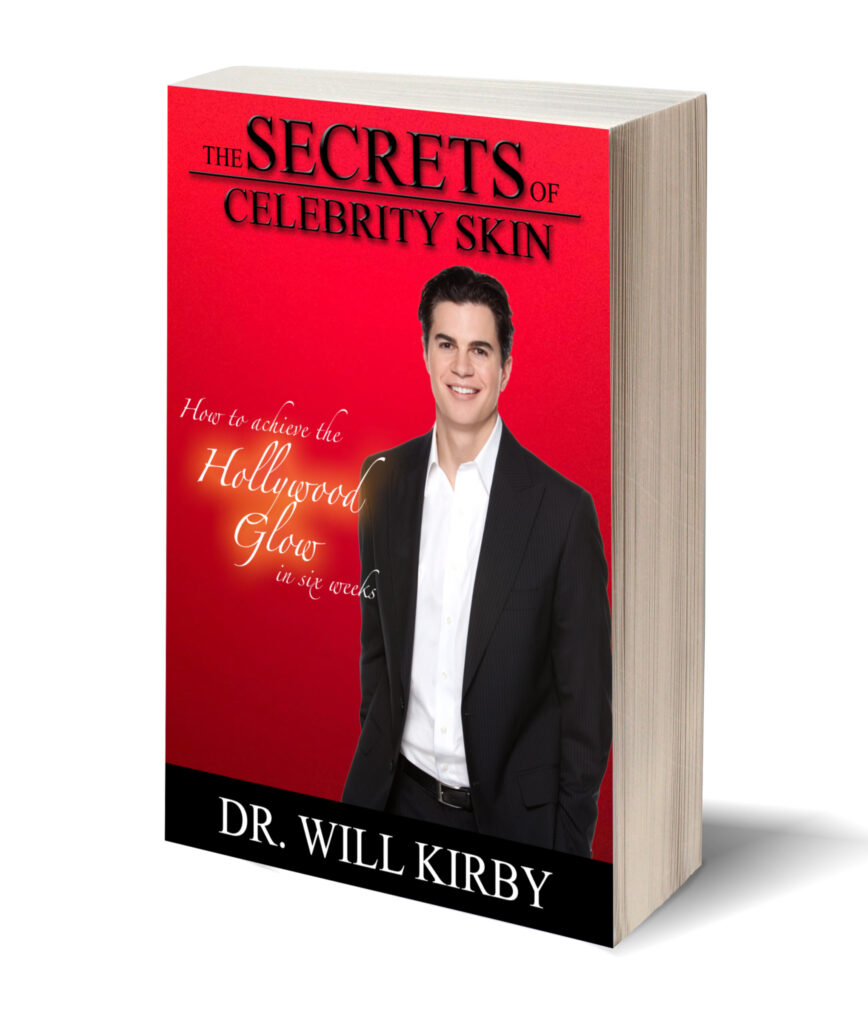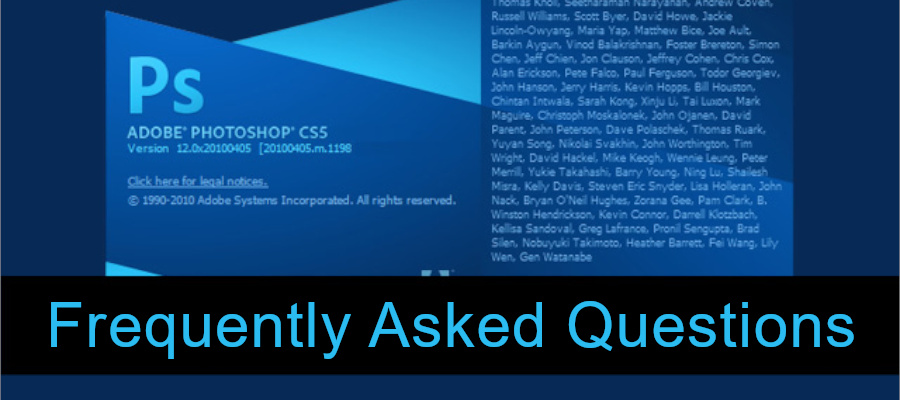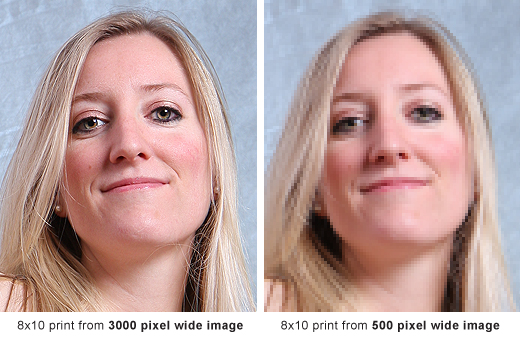Last but not least, remember to save! Save your .psd template first by just saving your file. Then go to Save As. I recommend saving as .jpeg because you will be able to make adjustments as you save to the file size (important for Amazon).
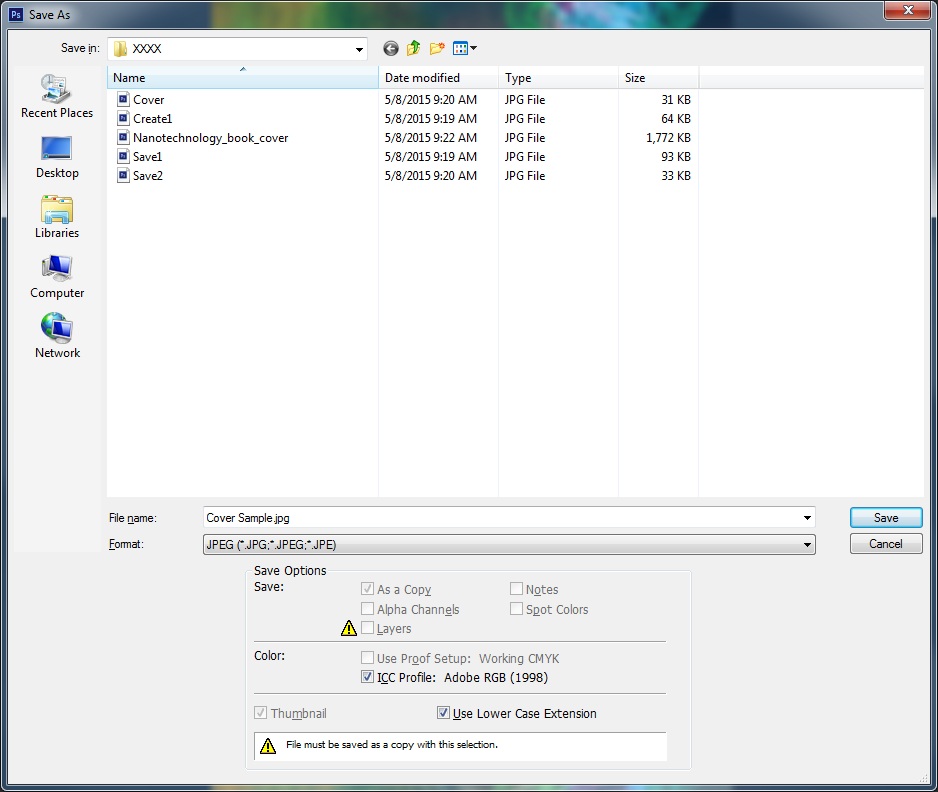
You will notice that since you already set Adobe RGB as your profile in your image settings, it automatically selects RGB for your save.
Click Save and a second screen appears.
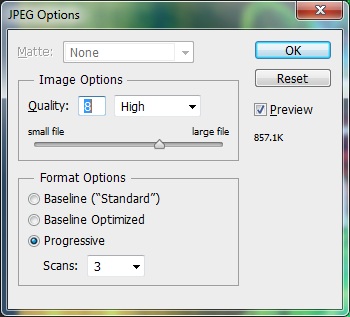
This is important for our file size. Under Format Options, Progressive and setting your scans to 3 will give you a smaller file, which is ideal for uploading. Your image options will set your image quality on the save. By setting your Format to Progressive, you can set a higher quality while keeping your file size small (857K is less than 1MB).
Experiment and have fun with your cover ideas. Remember to seek out feedback on cover samples, even if you are just playing around with Photoshop to practice. The feedback will tell you how the image is received so that you can create the best and most attractive images possible to get attention for your eBook.
Need Help With Photoshop or Looking for Professional Support?
Whether you're just getting started with Photoshop or need expert-level assistance, we're here to help! Contact us for personalized Photoshop tutorials, project support, or creative services.
Get in touch today to take your skills or projects to the next level.
CONTACT US NOW