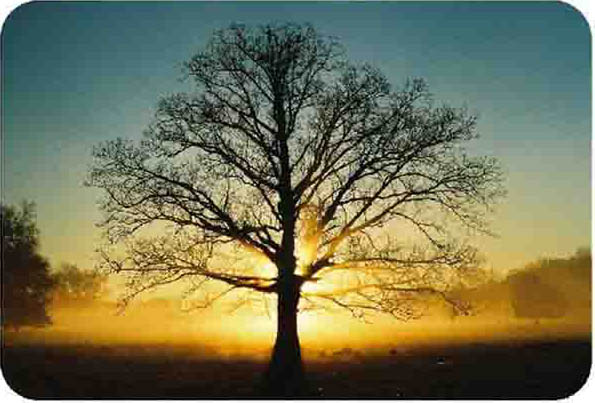In this tutorial, I’ll be teaching you how to add a Painted Edges effect to your photos. This technique is popular amongst landscape and portrait photographers but works well for everyone else as well!
Preparation:
The first step is to get your photograph ready in Photoshop. You can drag it into Photoshop or just go to File > Open > your photo.
This tutorial was done on Adobe Photoshop CS5. Other versions may vary slightly.
Step 1:
Have your photo ready in Photoshop. I have a nice photo of The Esplanade, taken by my friend Daniel.
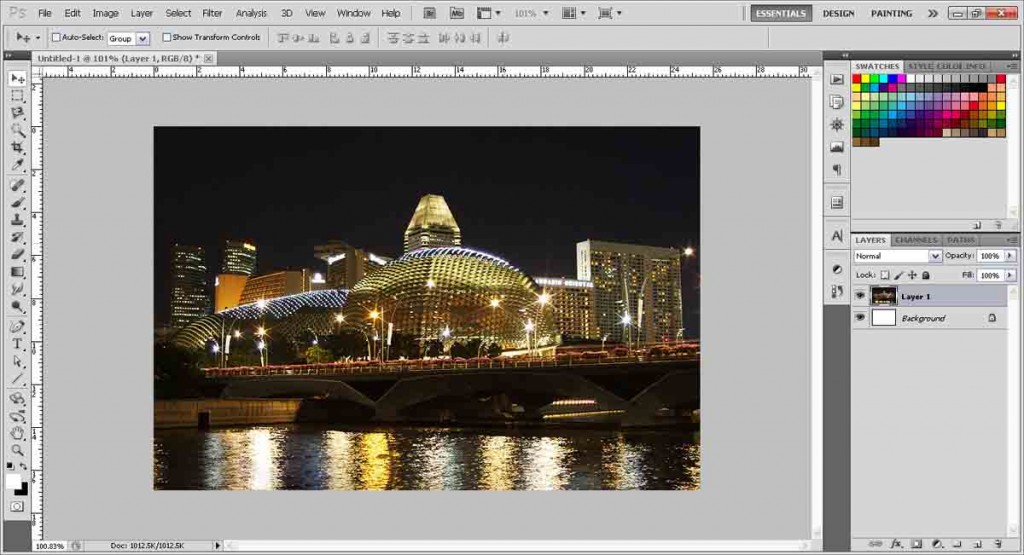
Step 2:
Click the Create New Layer button to create a new layer.
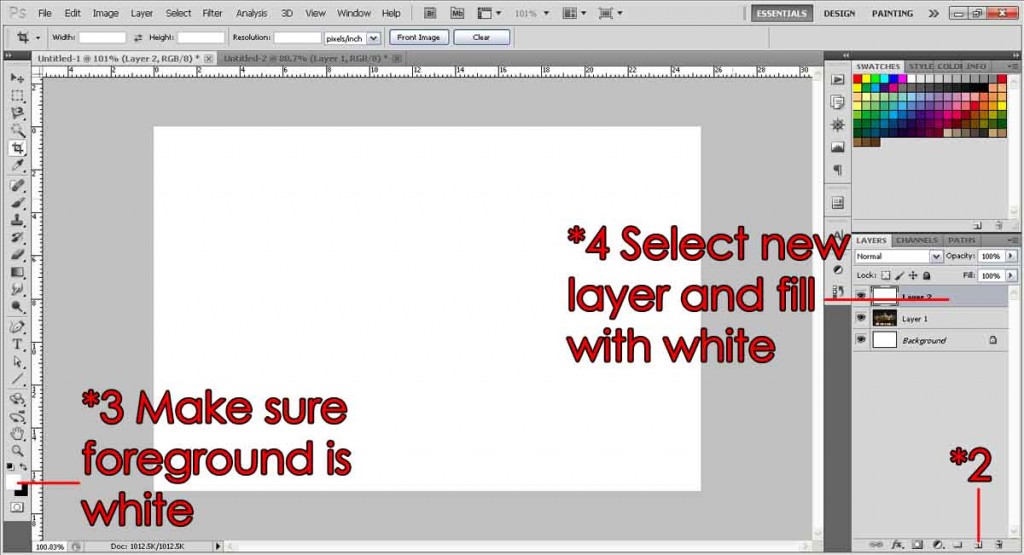
Step 3:
Make sure your foreground color is White.
Step 4:
Make sure the new layer is selected, and then press Alt+Backspace or Opt+Delete to fill the new layer with white.
Step 5:
Select the Eraser tool. Open the brush menu by right clicking on the canvas, and choose the 111-pixel brush. Adjust to any size you want but a bigger brush size works better for this trick. If you cant find it, click the small black arrow to open the menu and press Thick Heavy Brushes, and append. It should appear at the bottom of your list.
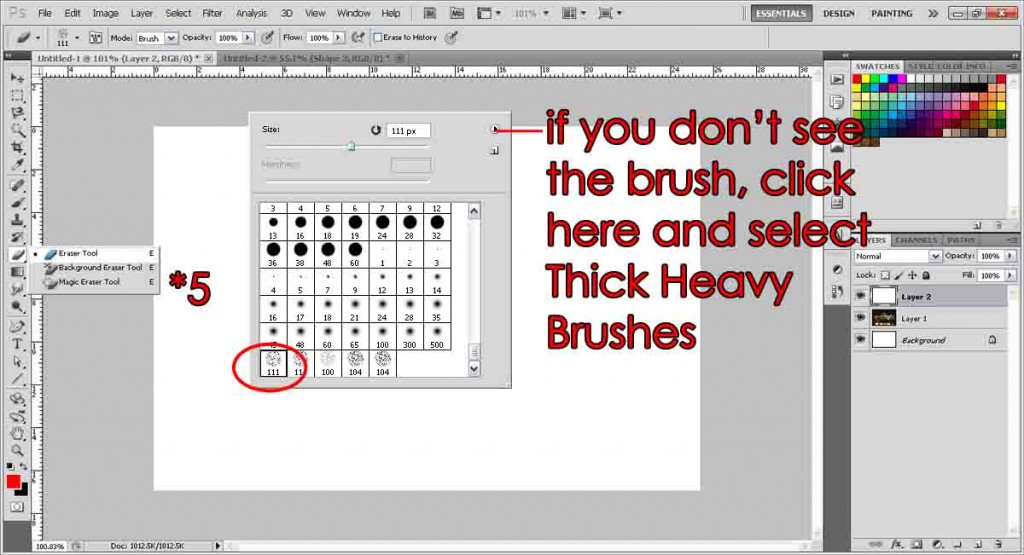
Step 6:
Start ‘drawing’ by clicking and dragging over the white layer. Your image should start appearing as you are actually erasing off the white layer to reveal the photo below.
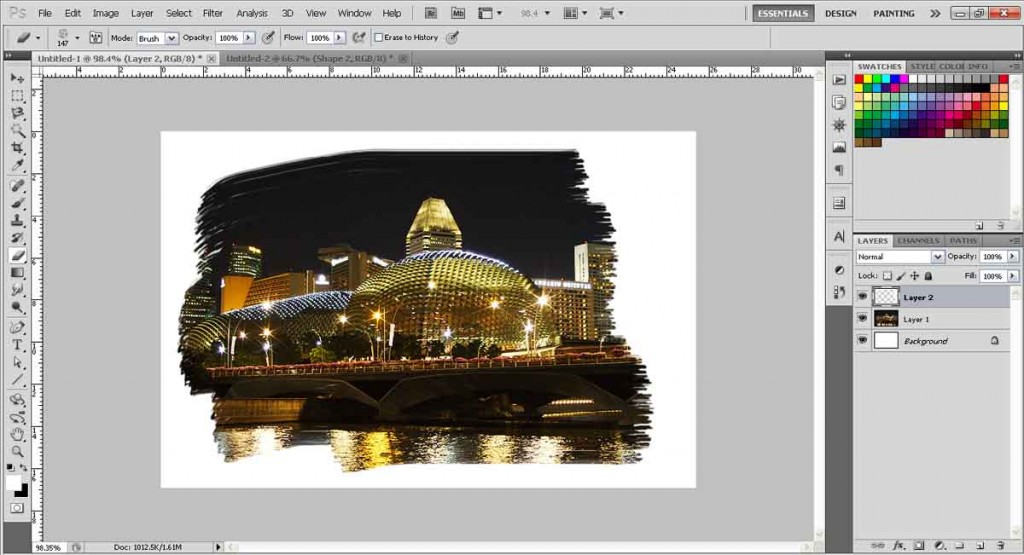
Step 7:
If you’re happy with your image, you may save it. As my photo is not in the center, I’ll be fixing that in a second. Select both the photo and white layer while holding ctrl, then right click and select Merge Layers.

Step 8:
Now I can freely move the picture around. I move my photo to the center (using the Select Tool and dragging), and reduce its size to give me some space at the bottom to put in some text. Go to Edit > Transform > Scale and scale it down, while holding shift. An alternative way to get more white space below if you don’t want to reduce your picture is to increase the canvas size (Image > Canvas Size > input the height).
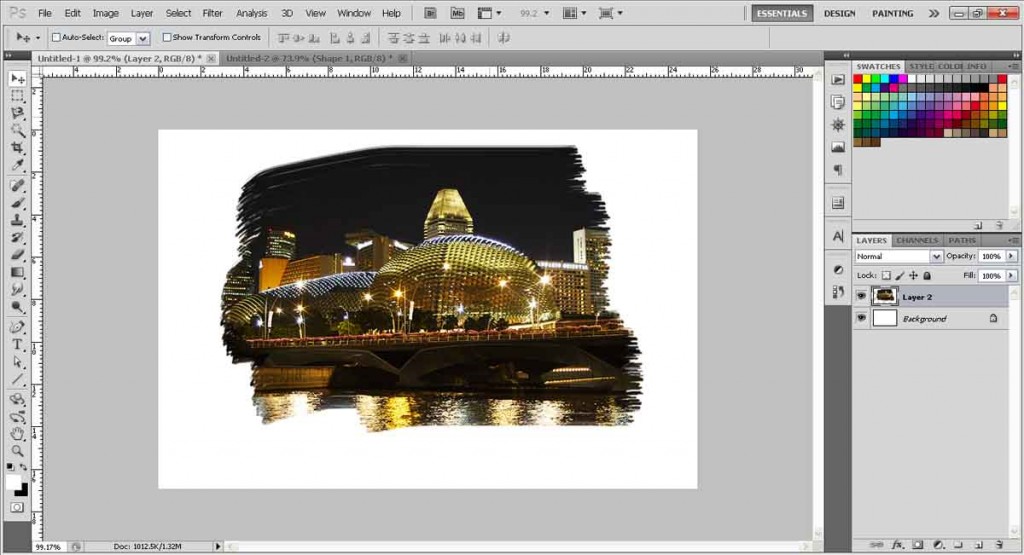
And the final product. (font used is Trajan Pro, with some added spacings)

Need Help With Photoshop or Looking for Professional Support?
Whether you're just getting started with Photoshop or need expert-level assistance, we're here to help! Contact us for personalized Photoshop tutorials, project support, or creative services.
Get in touch today to take your skills or projects to the next level.
CONTACT US NOW