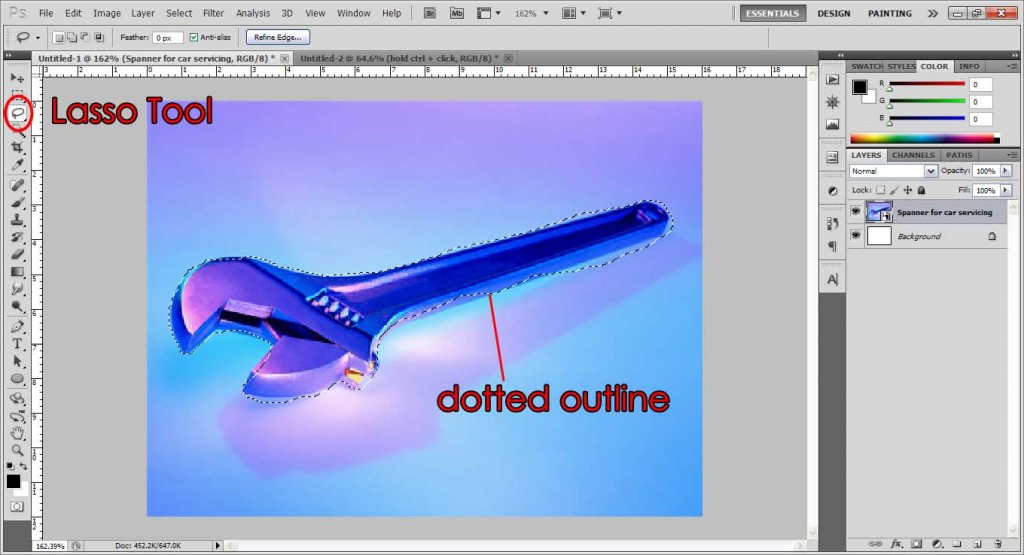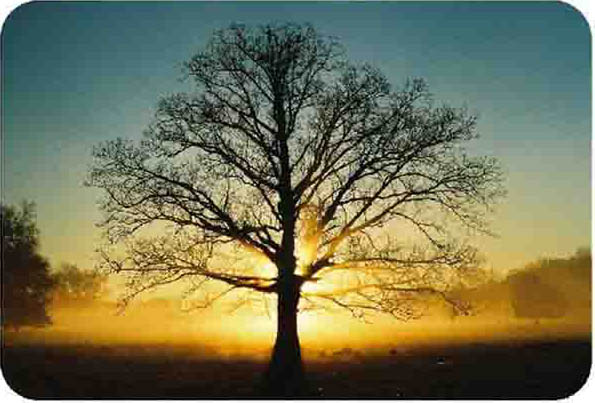In this tutorial you will be learning how to change the color of an object to white.
Preparation:
Have your image ready in Photoshop by going to Menu Bar: File > Open > select image.
This tutorial was done on Adobe Photoshop CS5. Other versions may vary slightly.
Step 1:
First let’s duplicate the layer as a safety step. Right-click the image layer and Duplicate Layer, or press Ctrl+J or Cmd+J. The reason for this is that if you screw up the picture somehow, you have a spare original layer to fall back on to edit again.
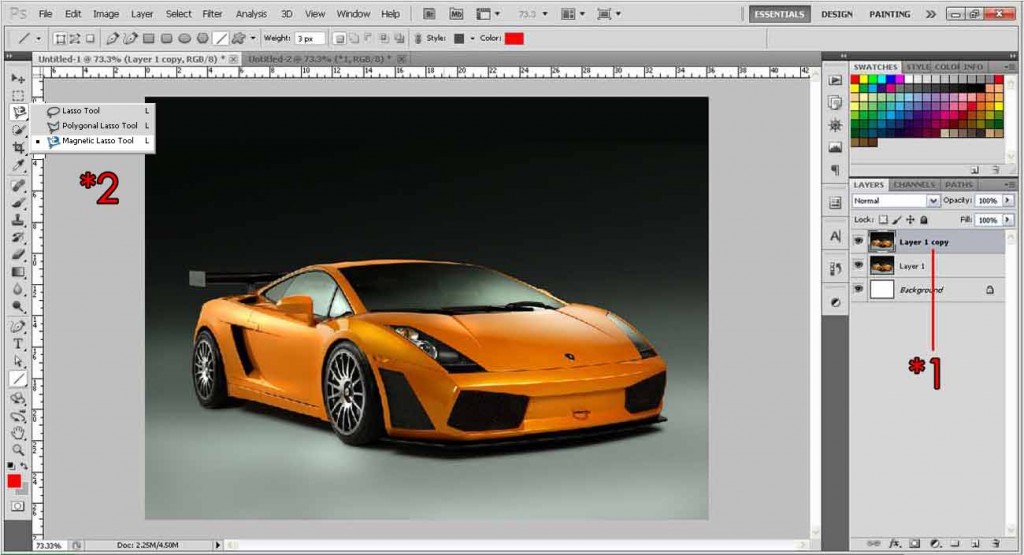
Step 2:
Select the Magnetic Lasso tool and start drawing an outline around the image you want to change color. As the name goes, it will try to differentiate between the pixel colors and form a ‘magnetic field’ which will somewhat outline the object, but it really depends on the photo. It works best on high contrast images as the pixels are easily differentiated. Click once to add a dot, and double click to end the path anywhere anytime.
If you need top precision and accuracy, I suggest using the Polygonal Lasso tool (same tool button as the Magnetic Lasso Tool, just above it actually. See the example for reference). It works the same way as join-the-dots, just click and form a dot, slowly outlining your image. You will have more control and accuracy with this method, but will take a longer time too. The choice is yours. Your completed outline should look something like that.
For more info on outlining, click here.
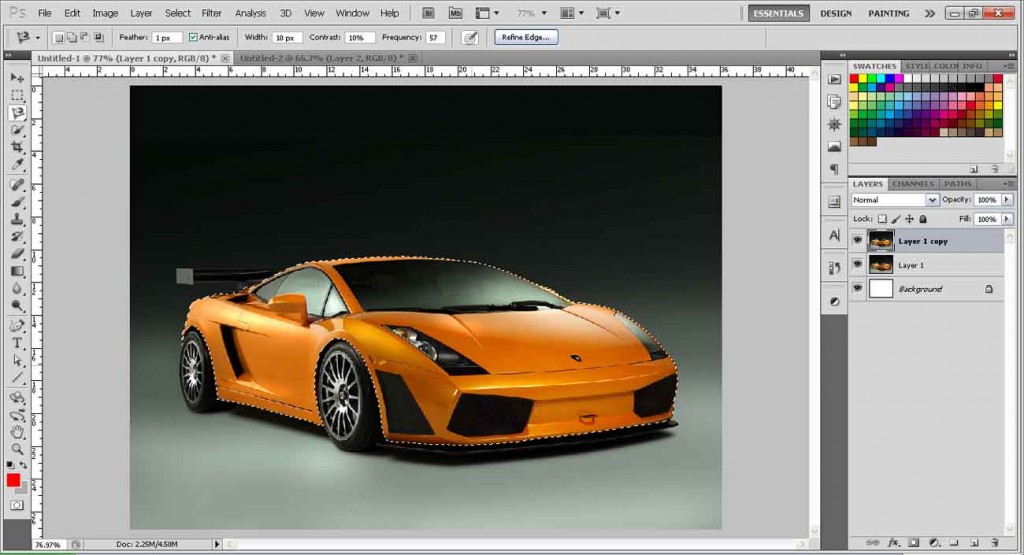
Step 3:
Press Ctrl + J or Cmd + J, and it will copy your selection and paste it in a new layer for you which should pop up at the top of the layers. You might want to duplicate this layer too, just in case you destroyed it and you don’t have to go through the hassle of outlining the whole object again.
Step 4:
Go to Menu Bar: Image > Adjustments > Gradient map.
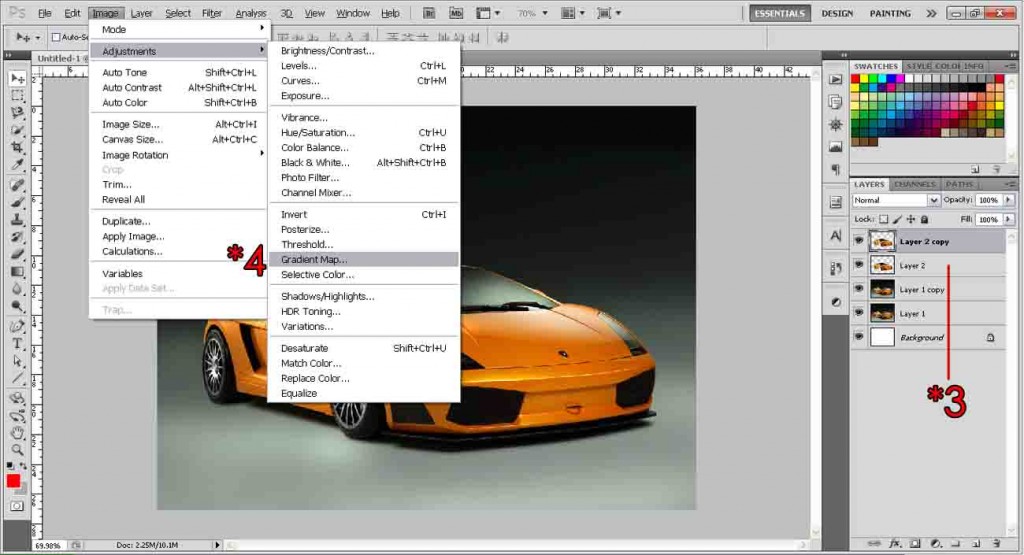
Step 5:
The Gradient Map box will pop up, make sure you select the black/white gradient style. Your image should appear in black and white now.
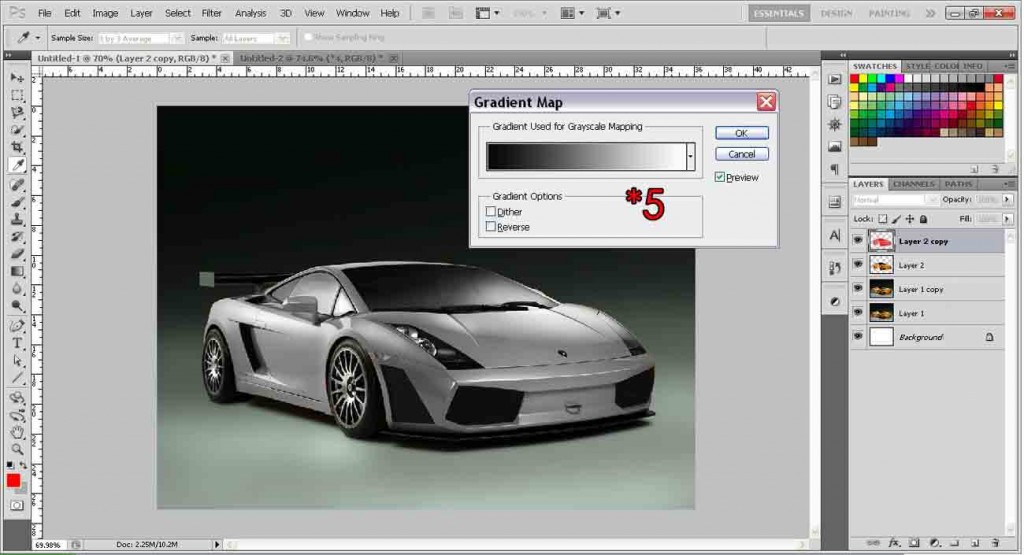
Step 6:
Go to Menu Bar: Image > Adjustments > Brightness/Contrast. Simply increase the Brightness and watch your object turn white.
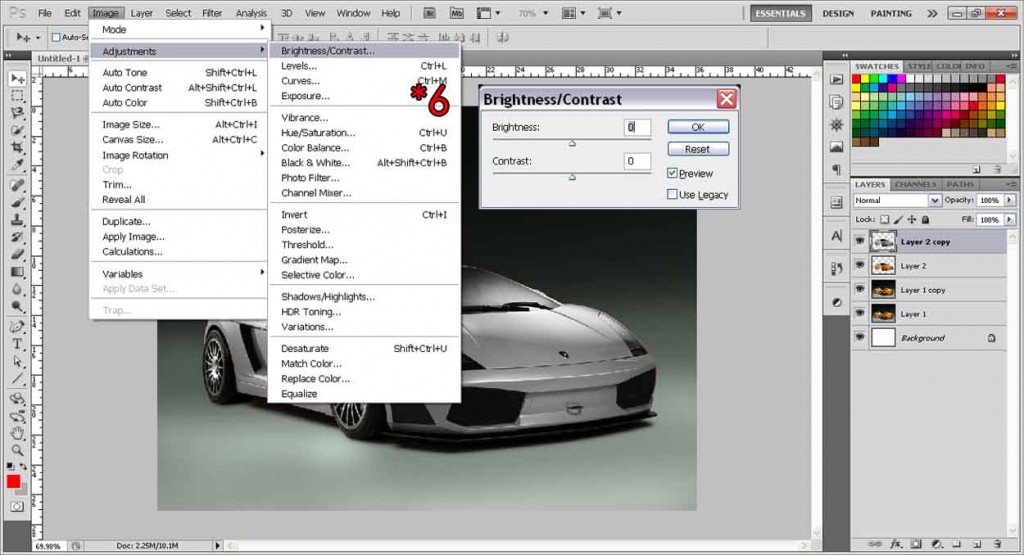
And your object should now be white!

If you want to know how to change the color of an object, go here.
Need Help With Photoshop or Looking for Professional Support?
Whether you're just getting started with Photoshop or need expert-level assistance, we're here to help! Contact us for personalized Photoshop tutorials, project support, or creative services.
Get in touch today to take your skills or projects to the next level.
CONTACT US NOW