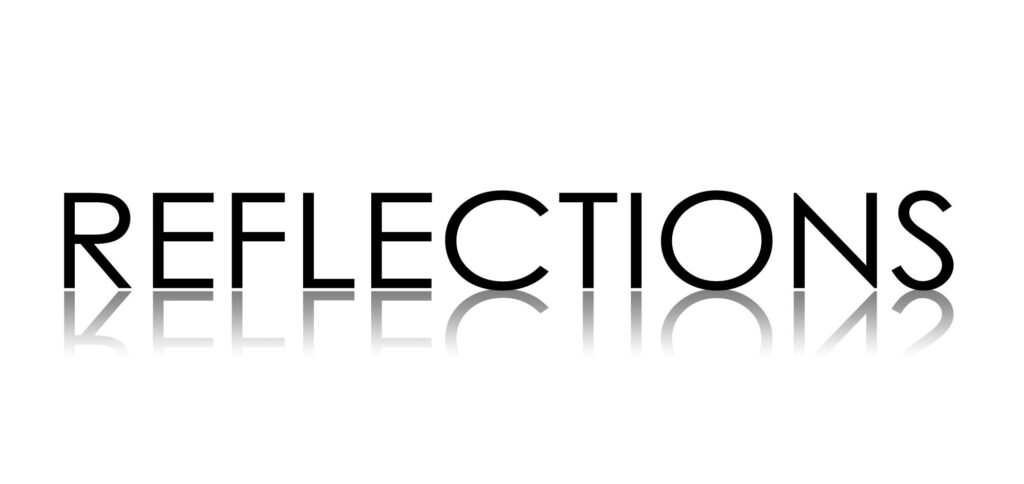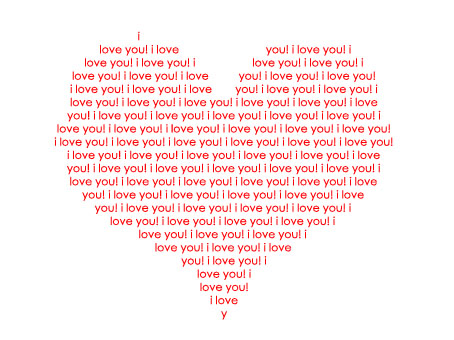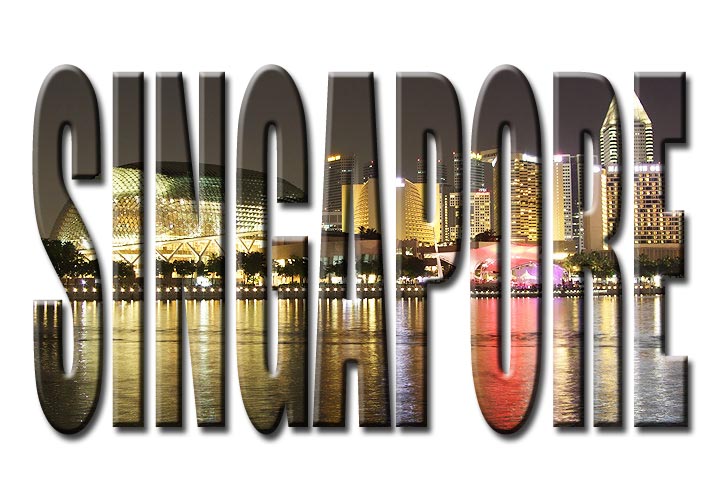
Today, I’ll be showing you how to make photo-filled text easily, with the use of layer masks.
Preparation:
Pick a nice image or photo that you want to use and have it ready in Photoshop by going to Menu Bar: File > Open > select image.
This tutorial was done on Adobe Photoshop CS5. Other versions may vary slightly.
Step 1:
With your background image ready in Photoshop, select the Text tool. Then type your desired text on the canvas. I have typed in ‘Singapore’, over a nice night view of the Singapore cityscape, taken by my friend Daniel.
Thick and fat fonts work well for this trick. If you choose a ‘thin’ font you will hardly be able to see the photos in it. In this example I used Impact, but thick sans serif fonts work well too.
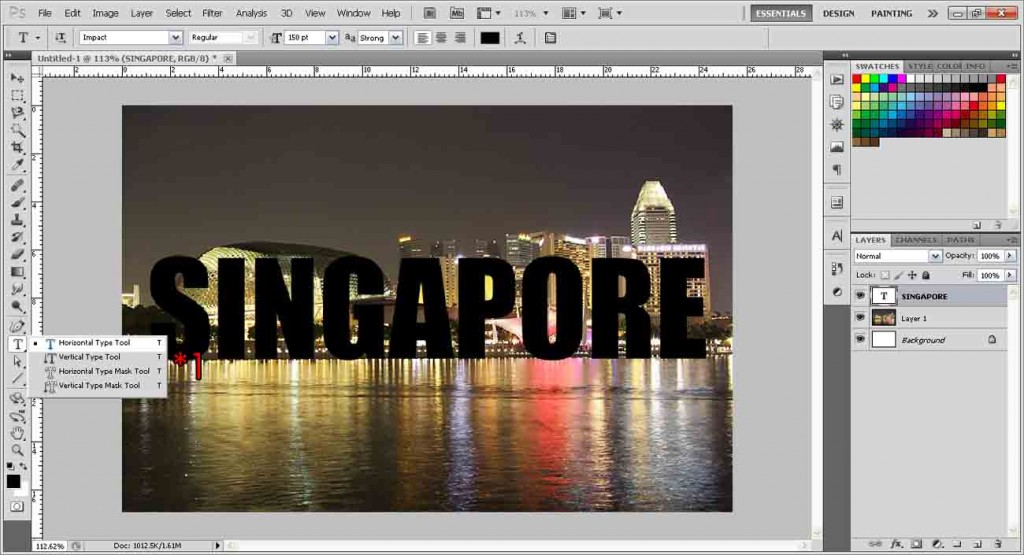
Step 2:
This step is optional. You may stretch your text to fill up most of the background photo like what I did. The reason is simply because you will be able to see the full photo if you stretch the words as much as possible over them. Go to Menu Bar: Edit > Transform > Scale and stretch it up. You don’t have to hold shift for this since we don’t want to keep it in proportion.
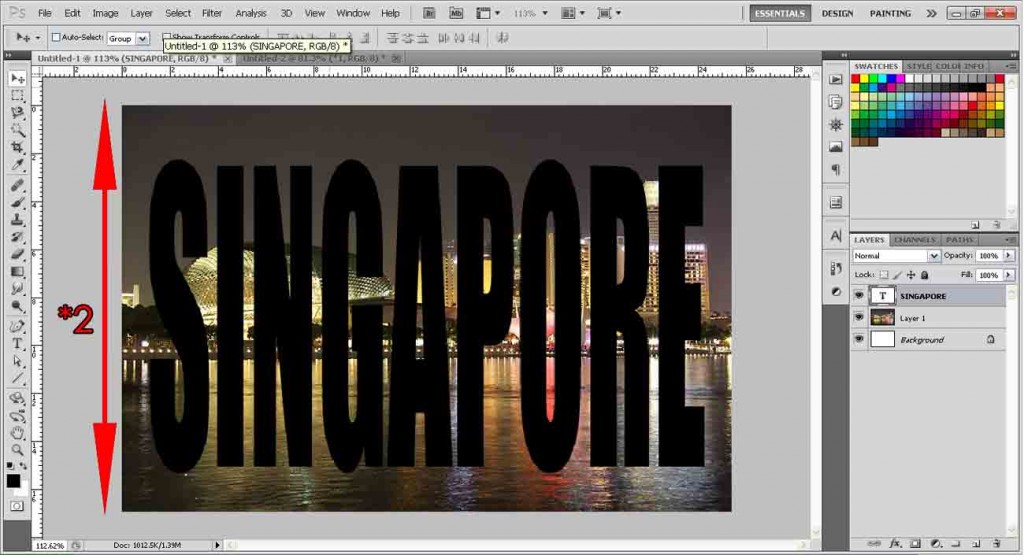
Step 3:
Ctrl+left click on the text icon (not layer). You should see an outline around your text like that.
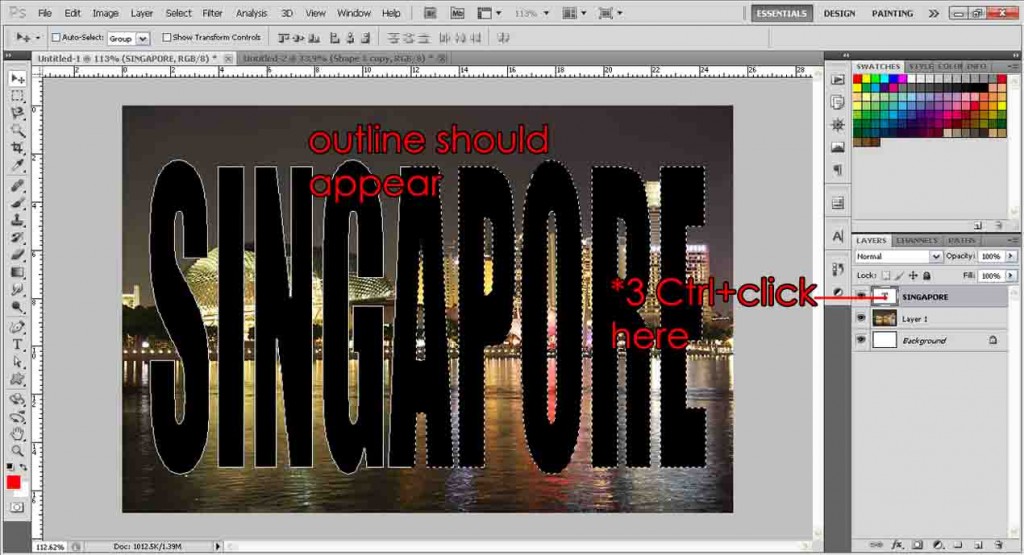
Step 4:
Select the image/photo layer.
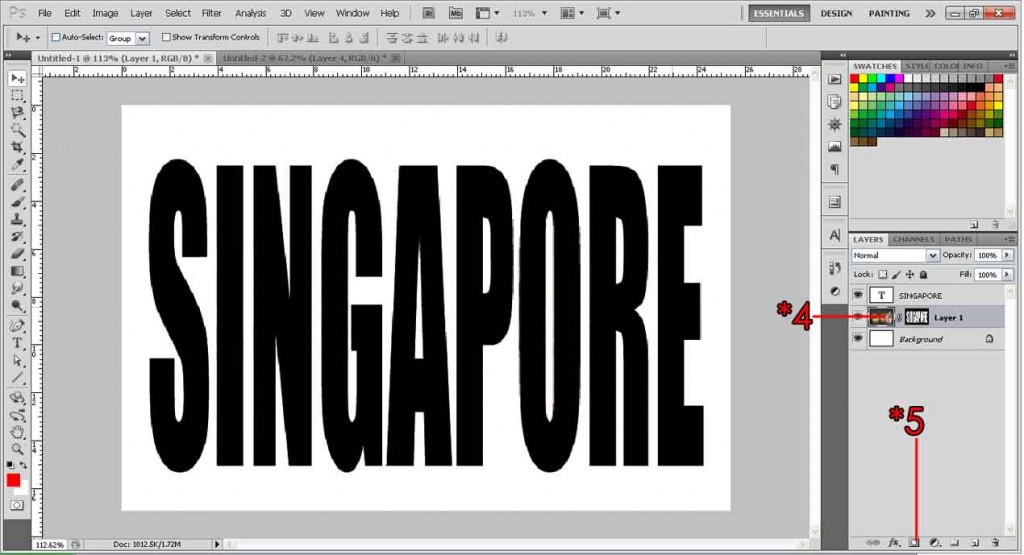
Step 5:
Click the Layer Mask button.
Step 6:
Hide the text layer by pressing the eye button, and viola, your photo fills the text! If you like what you see, then go ahead and save it! If you want to move your photo around, click the ‘lock’ button to unlock, then click on the image icon, and move/edit your image. You will find that your image will still be constrained in the text.
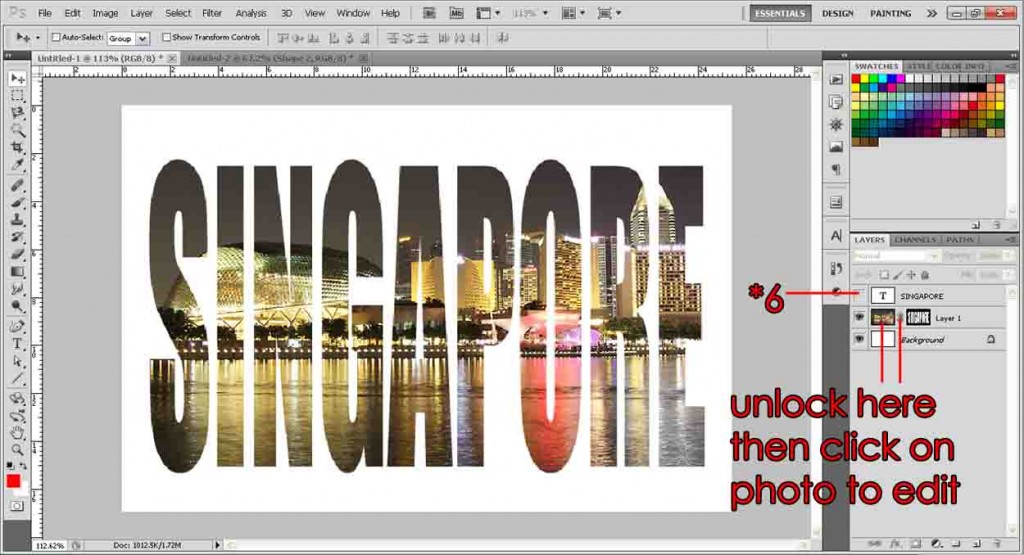
Step 7:
Let’s enhance it a little more. Double click on the image layer. This will bring up the layer styles menu. Here you can add in any styles you want, but for this example I’ll be adding Drop Shadow and Bevel. There are no right or wrong settings here, just play around to see what you like best.
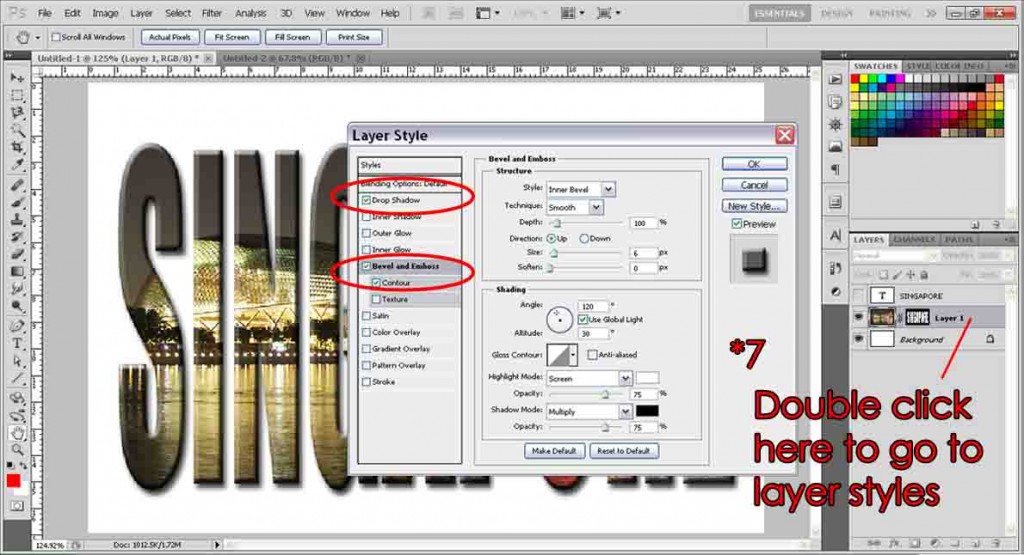
And here’s what I came up with.
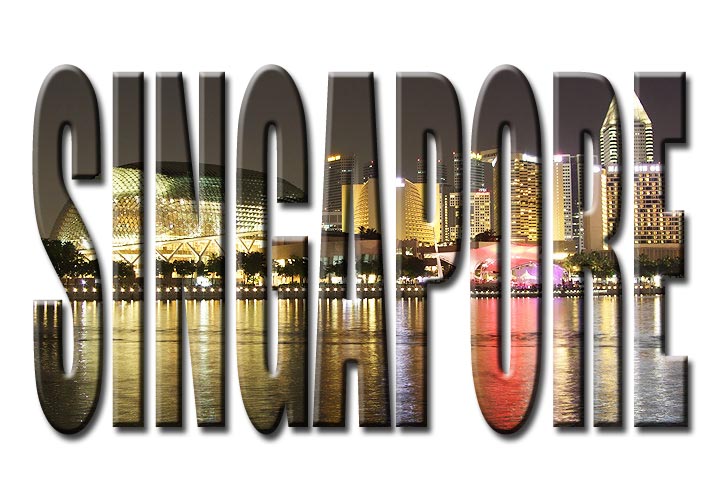
Need Help With Photoshop or Looking for Professional Support?
Whether you're just getting started with Photoshop or need expert-level assistance, we're here to help! Contact us for personalized Photoshop tutorials, project support, or creative services.
Get in touch today to take your skills or projects to the next level.
CONTACT US NOW📘 Want to Master Photoshop Faster?
🎁 Get Your FREE PDF E-Book "Top 10 Photoshop Tricks Every Designer Must Know" Now – Packed with expert tips, shortcuts, and techniques to boost your creativity & workflow.
👉 Download Your FREE PDF E-Book NOW!