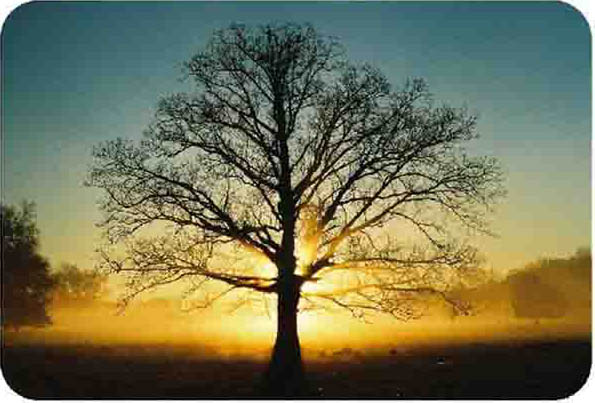How many times have you taken a nice photograph, and you look great and everything in it, except for the small fact that your eyes are red, occurring when the light of the flash is too fast for the pupil to close? Fret not, you can easily fix your photograph in 5minutes without having to take another photo or let your current one go to waste! In this tutorial, we will be learning how to remove red eye to quickly improve a photo. Removing red eye is quick and easy, and can be done in 3 simple steps!
Preparation:
The first step is to get your photograph ready in Photoshop. You can drag it into Photoshop or just go to File > Open > your photo.
This tutorial was done on Adobe Photoshop CS5. Other versions may vary slightly.
Step 1:
Select the Red Eye Tool.
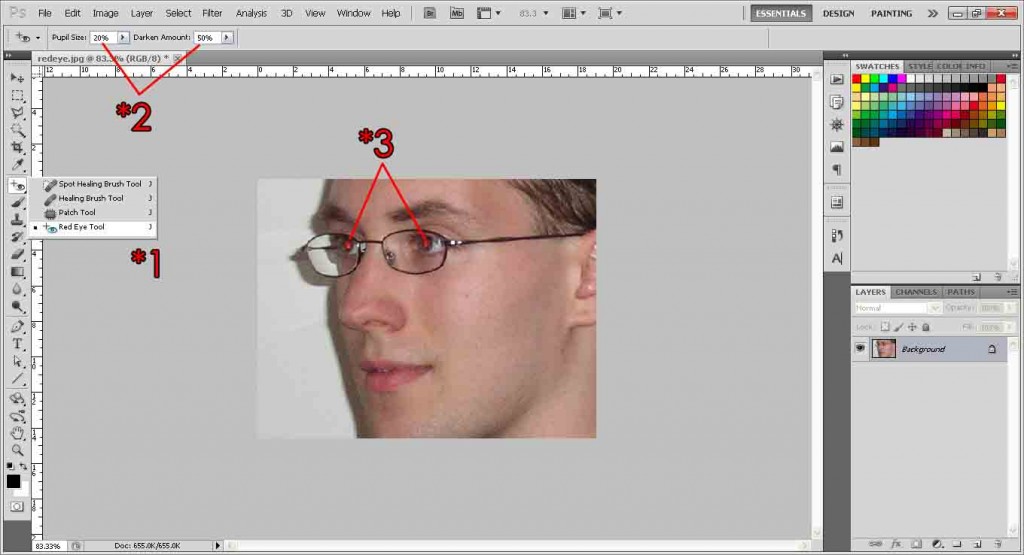
Step 2:
Adjust your settings to your preference, or you can just follow me. I’ll be using Pupil Size: 20% and Darken Amount 50%.
Step 3:
Click on the red areas of both the eyes. If the eyes are too small in your photo, zoom in by holding alt and scrolling your mousewheel upwards. Photoshop will replace the red with a neutral black/gray, making your picture look much better. And there you have it, removed red eye in 3 simple steps!

Need Help With Photoshop or Looking for Professional Support?
Whether you're just getting started with Photoshop or need expert-level assistance, we're here to help! Contact us for personalized Photoshop tutorials, project support, or creative services.
Get in touch today to take your skills or projects to the next level.
CONTACT US NOW📘 Want to Master Photoshop Faster?
🎁 Get Your FREE PDF E-Book "Top 10 Photoshop Tricks Every Designer Must Know" Now – Packed with expert tips, shortcuts, and techniques to boost your creativity & workflow.
👉 Download Your FREE PDF E-Book NOW!