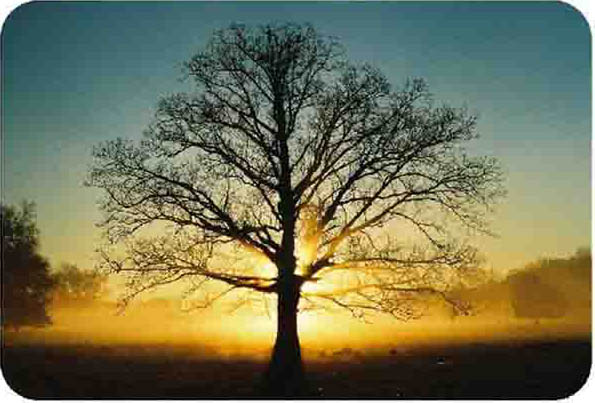Cmon girls, I know you all want to look cool with colored eyes. Well you don’t have to buy tinted contact lenses anymore. Just a little bit of Photoshop can spice up your Facebook pictures! In this tutorial we will be learning how to change eye color using shapes!
Note: Yes I know there are many alternate ways to accomplish this, such as Hue/Saturation, or painting over using blending modes, but since this is a beginner’s tutorial, I believe using shapes is the easiest way.
Preparation:
The first step is to get your photograph ready in Photoshop. You can drag it into Photoshop or just go to File > Open > your photo.
This tutorial was done on Adobe Photoshop CS5. Other versions may vary slightly.
Step 1:
First, let’s duplicate the layer first for safety reasons. Right-click on the layer and click Duplicate Layer.
Step 2:
Select the Ellipse Tool.
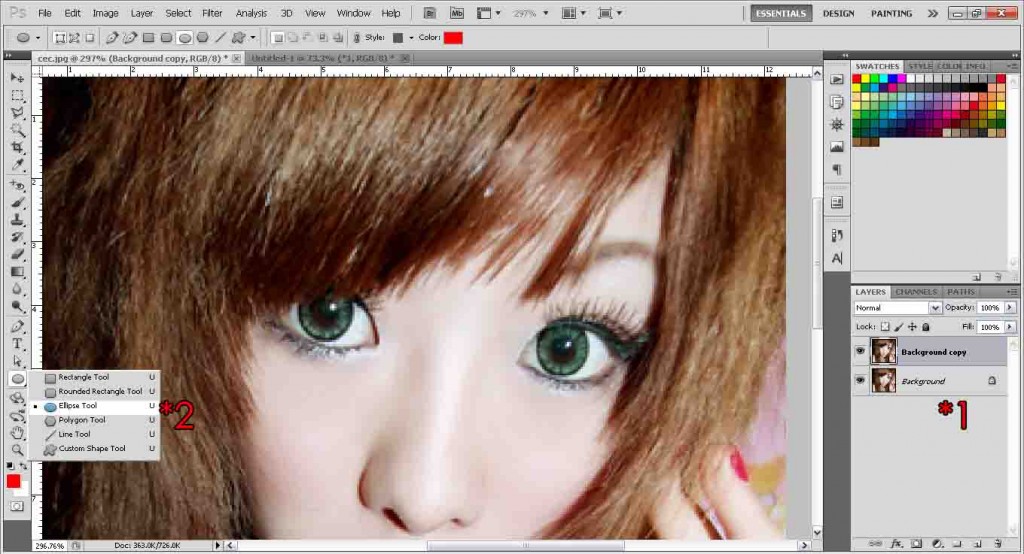
Step 3:
With the Ellipse Tool, draw a circle which is just slightly smaller than the eye. It should just fit nicely in. Remember to hold shift while dragging to make it a perfect round circle. Don’t laugh now, I know she looks funny hehe.
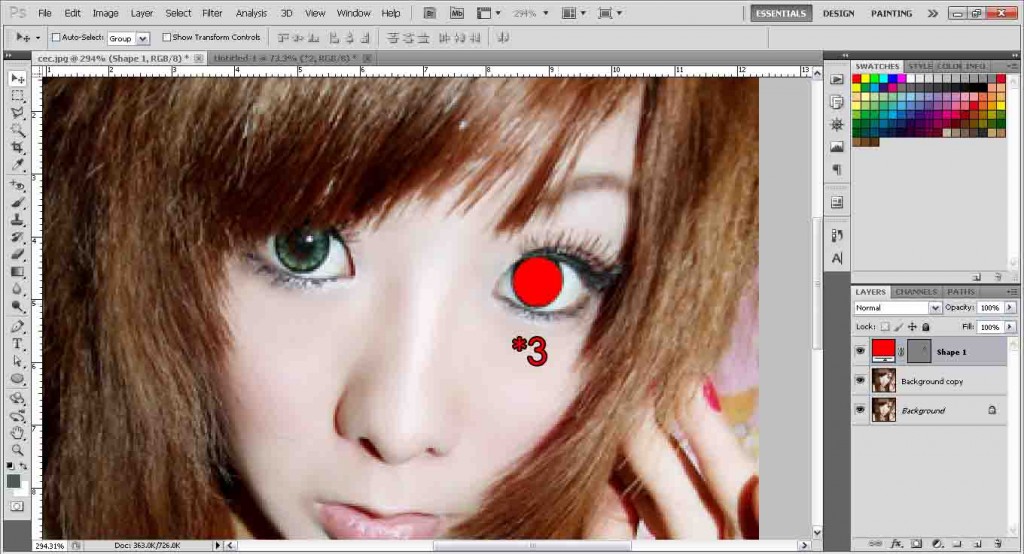
Step 4:
With the circle layer selected, change its blending mode to Color.
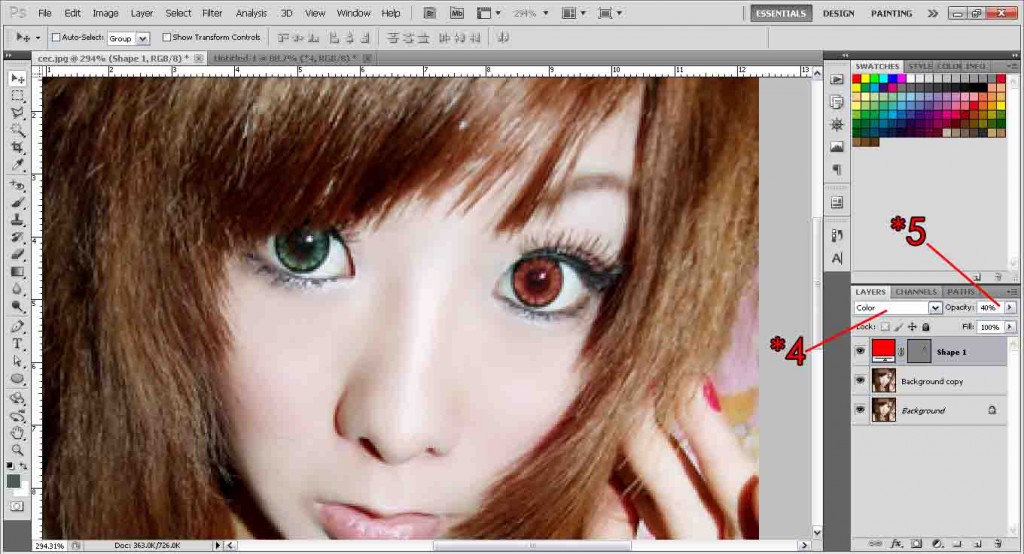
Step 5:
Reduce Opacity till the eye color looks natural (see above). In this example I used 40%. The eye should look much prettier now ð
Step 6:
Duplicate the circle and place it nicely in the other eye. Right-click layer and click Duplicate Layer or just hold alt and drag the layer. And there we go, we have changed the color of her eyes to red, she looks fiery hot now!

Step 7:
To change color, simply double click the color icon of the circle. The color picker dialog box will appear.
Step 8:
Simply slide up or down the color palette (see A) to choose your color range, and then choose your color tone (see B). Or if you have a specific color code you want, you can simply input the RGB values.
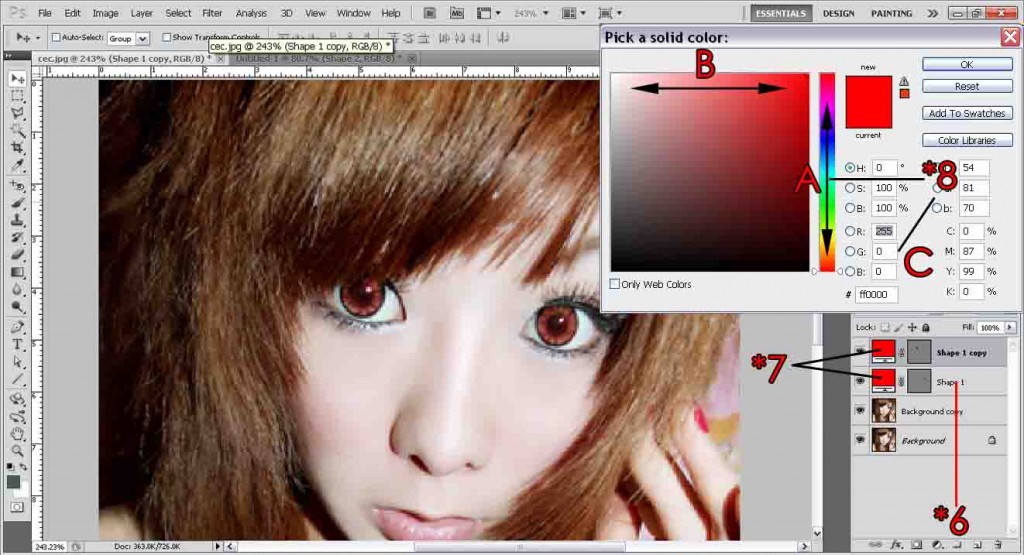
Here are some examples of different color changes!

Need Help With Photoshop or Looking for Professional Support?
Whether you're just getting started with Photoshop or need expert-level assistance, we're here to help! Contact us for personalized Photoshop tutorials, project support, or creative services.
Get in touch today to take your skills or projects to the next level.
CONTACT US NOW📘 Want to Master Photoshop Faster?
🎁 Get Your FREE PDF E-Book "Top 10 Photoshop Tricks Every Designer Must Know" Now – Packed with expert tips, shortcuts, and techniques to boost your creativity & workflow.
👉 Download Your FREE PDF E-Book NOW!