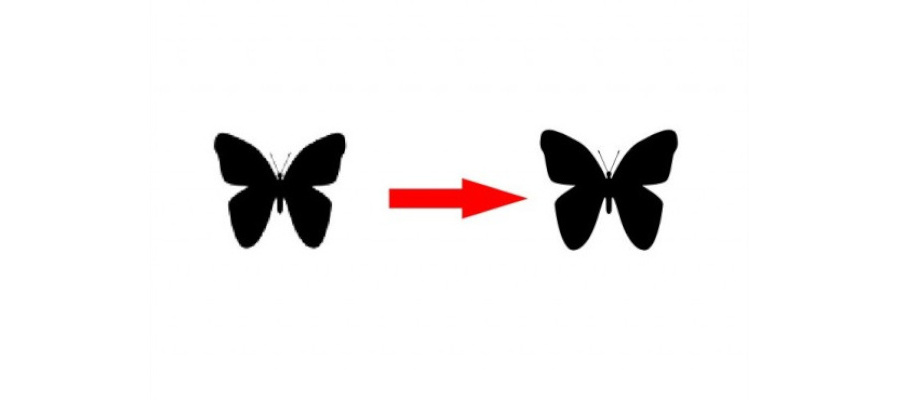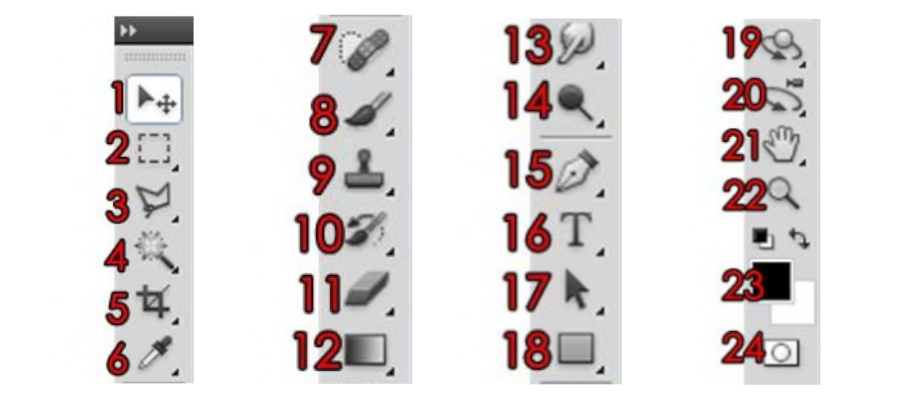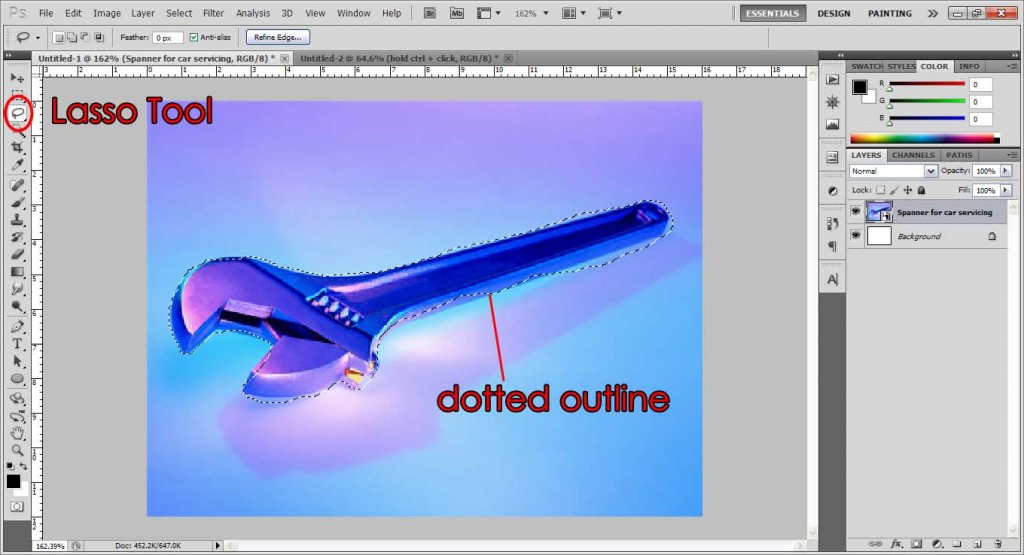It’s pretty easy to move stuff in Photoshop. Your objects are ‘contained’ in layers, so simply select that layer and you can drag and move it to wherever you like, without affecting other objects.
As you can see below, I have a butterfly under the layer named ‘Shape 1’. Select the layer, and simply click the Selection Tool (circled in red), or press V for the shortcut, and just drag your object to wherever you want!
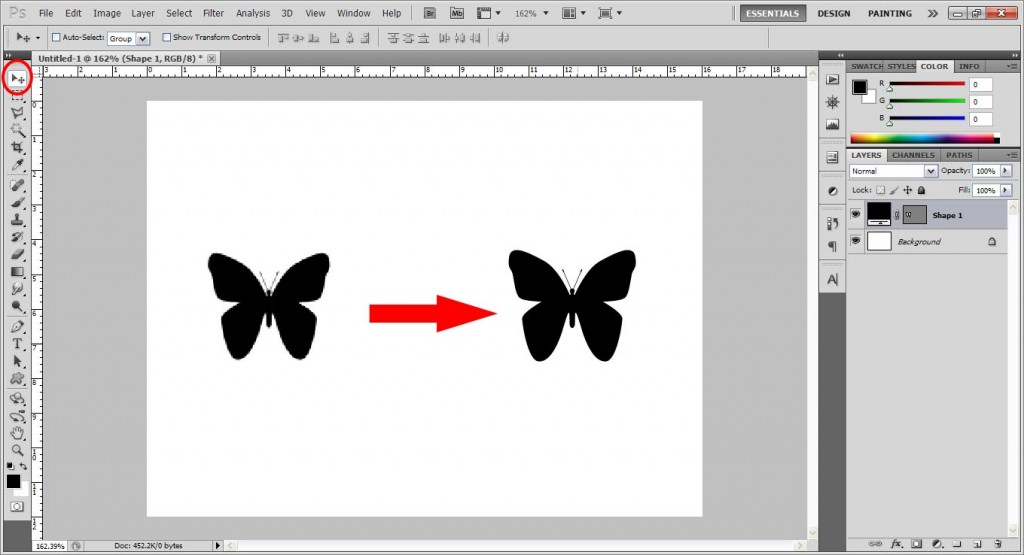
There’s also a pretty cool shortcut you can use, especially if you have many layers around. If you are working with multiple layers, and you’re lazy to label all of them, it can be quite a hassle finding which object corresponds to which layers. As such, you can simply press V first to get the Selection Tool, then hold ctrl + click on the object that you want to move.
If you can’t seem to move your object, make sure:
-The correct layer is selected.
-The correct tool (Selection Tool, or V) is selected first.
-The layer is not locked in position.